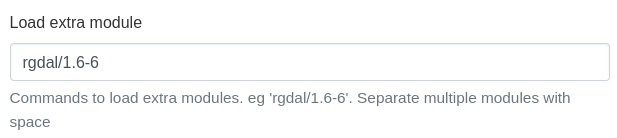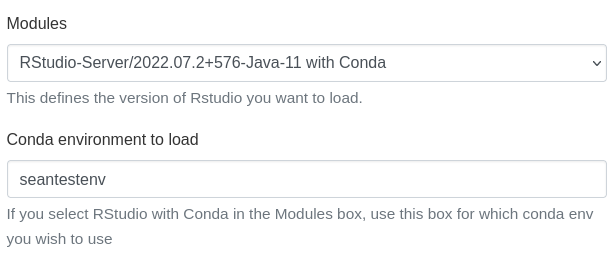RStudio
Example
- Select "RStudio-Server/2022.07.2+576-Java-11-R-4.2.1" to use RStudio Server with R/4.2.1 from the software system.
- Modify the partition, number of hours, CPU cores and memory options as required.
Note: Do not use this option if you want to use R from Anaconda. Select the Anaconda version instead.
- OnDemand RStudio allows users to load extra modules if needed. To do this, add the modules you want to load in the "Load extra module" section. eg rgdal/1.6-6
- Select "RStudio-Server/2022.07.2+576-Java-11 with Conda" to use RStudio Server with R from a Conda environment.
This option will launch RStudio, using R from a Conda environment. Before launching, make sure you install your required R version in the Conda environment.
e.g.
module load Anaconda3/2022.10
eval "$(conda shell.bash hook)"
conda activate seantestenv
conda install -c conda-forge r-base openldap
Note: Do not use this option if you want to use modules from the software system. Select the Module option instead.
New (2024/09/16): Added info about installing openldap in the Conda env. It appears new versions of R require you to install openldap in the Conda env.
-
Enter your Conda env name in the "Conda environment to load" textbox.
-
Modify the partition, number of hours, CPU cores and memory options as required.
- Setting the working directory on startup in RStudio does not work as expected. A recommended workaround is to
setwdin RSTudio, and saved the start-up directory from RStudio in global options.